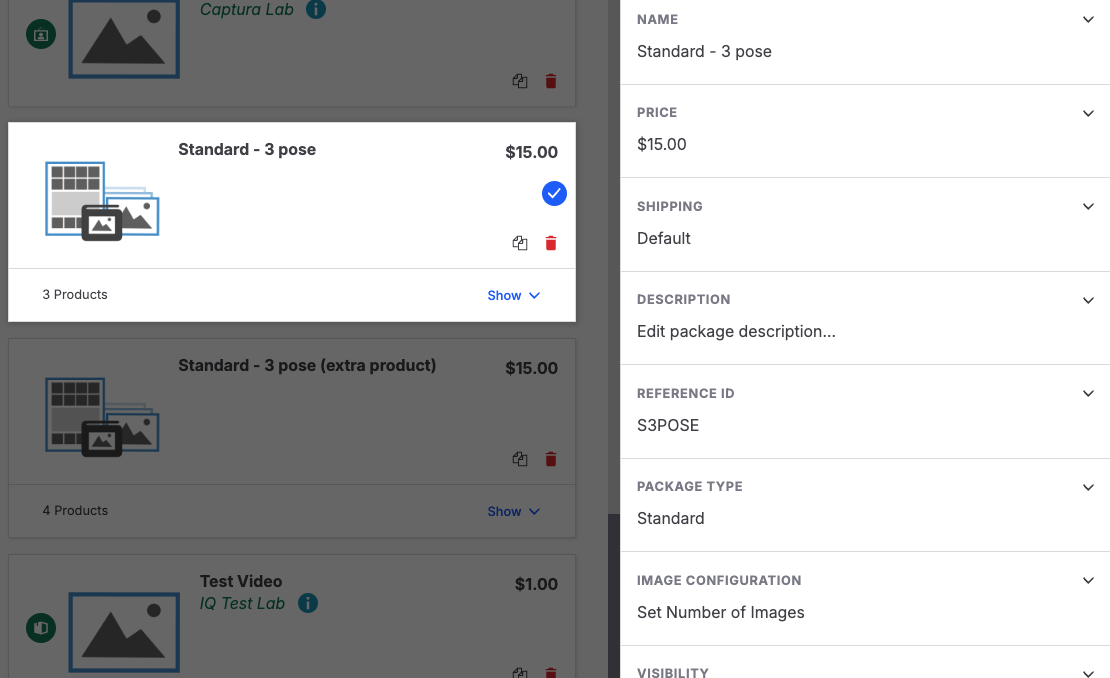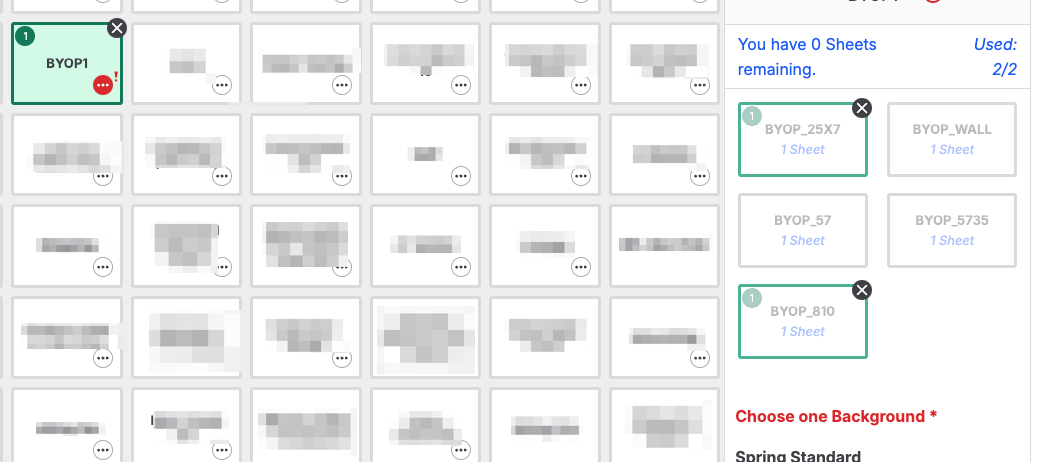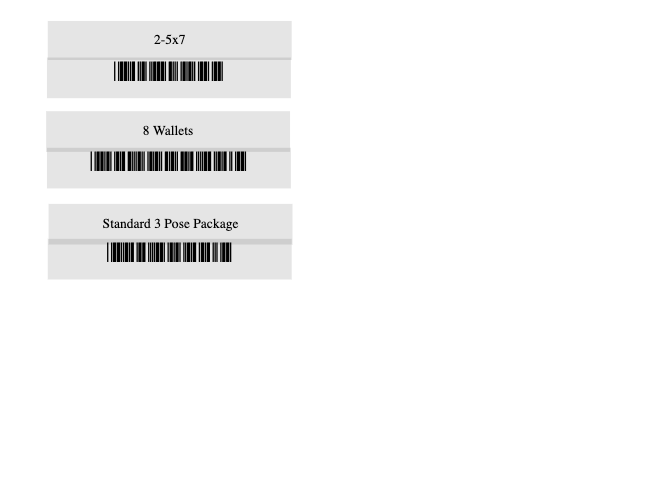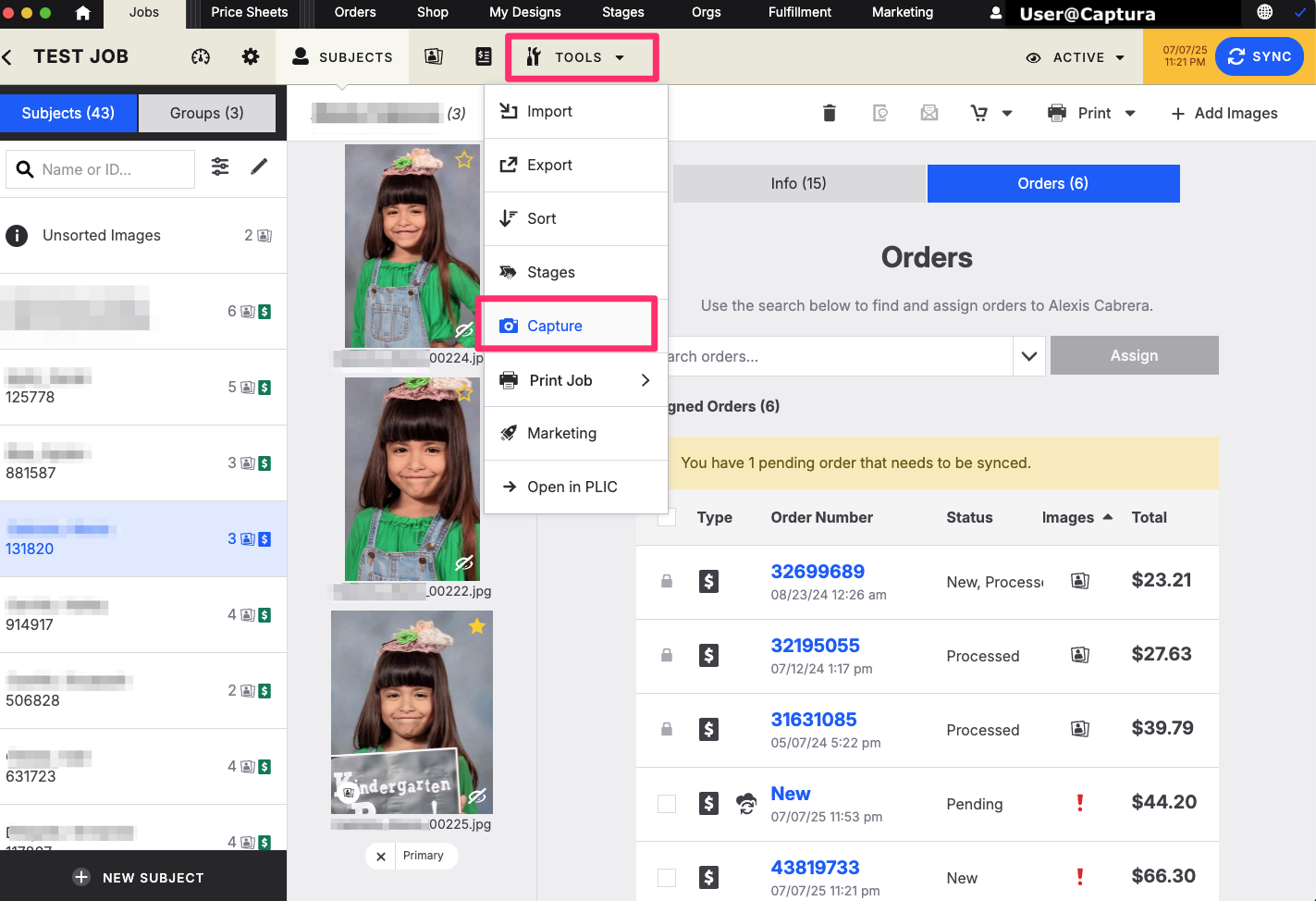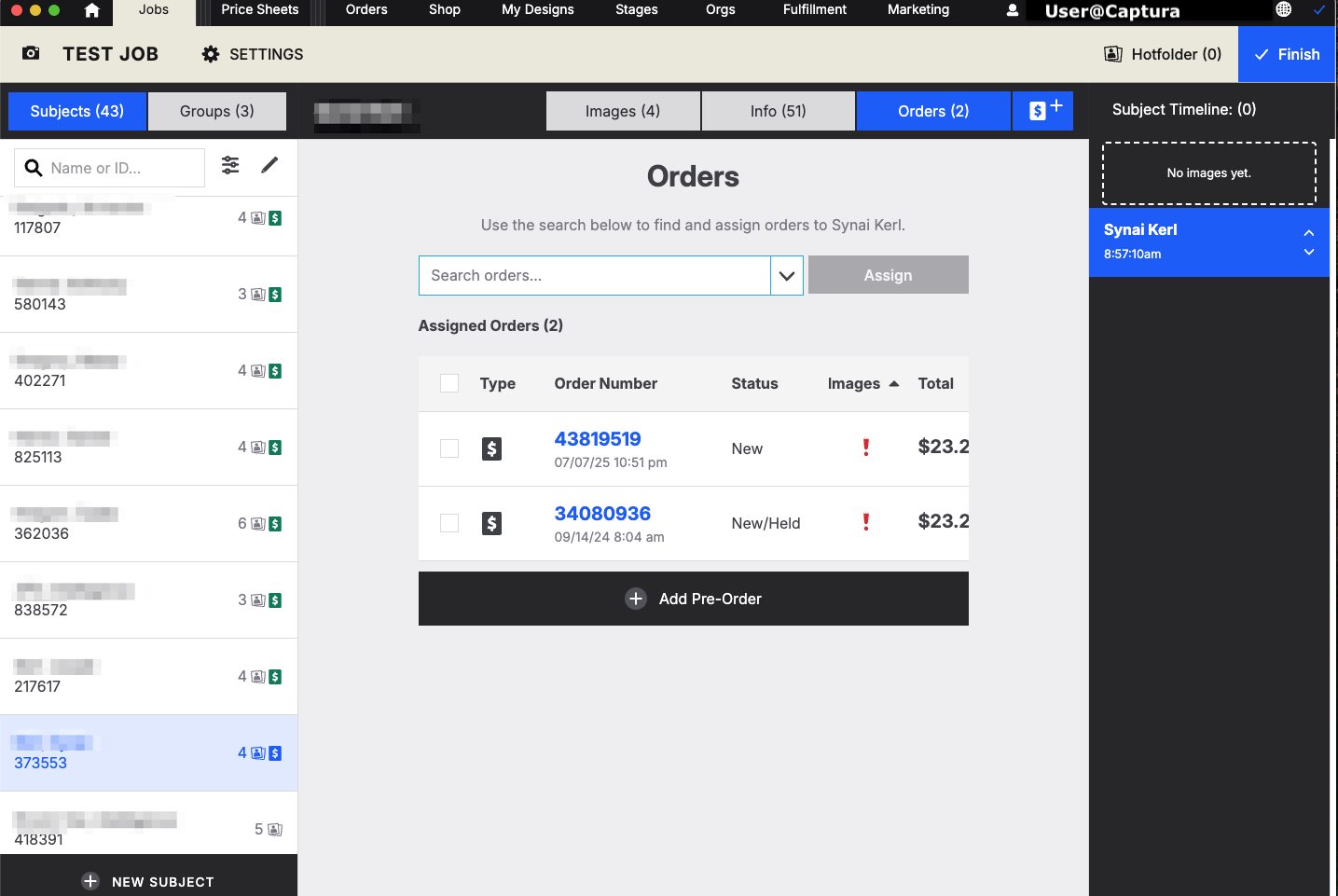Using Barcodes for Order Entry
Instructions for manual order entry in Workflow utilizing barcodes
What’s Needed
Price Sheet in Workflow
Reference ID’s
External Package sheet with Barcodes
Barcode Scanner
Steps
Open up or create a new Price sheet
Enter in the Reference ID for Packages or a la cart items in the price sheet
If this is a Build Your Own Package (BYOP) then you will want to have the Reference ID set for the package and also for each individual product
This allows you to scan for the package then do a scan for each product to select
Once this is completed the studio will also want to make sure to have a list of all barcodes and products outside of workflow. They will use this list to scan for packages
To enter in orders first go into the job
If you would like to use barcodes to scan the subjects then you can run a barcode export
You can also choose to just select the given subject to enter orders for
Go to the Capture screen (Tools - Capture)
Select on a subject (either by scanning or manually selecting)
Go to “orders”
Select to add a Preorder
Now you can scan your barcodes for the products chosen by the customer
Once complete you can go to the next subject (this would be easiest to do with barcodes). That way you do not need to exit the screen
Note that you will not be able to complete the order until all services are selected. These will need to be done without scanning
If you attempt to proceed before all necessary items are selected you will get this message and if you choose to leave then the order will be lost
On the next subject, scan the next set of products
Continue until done
Once all the orders have been created, you can then sync to create the orders
Assign images then release the orders