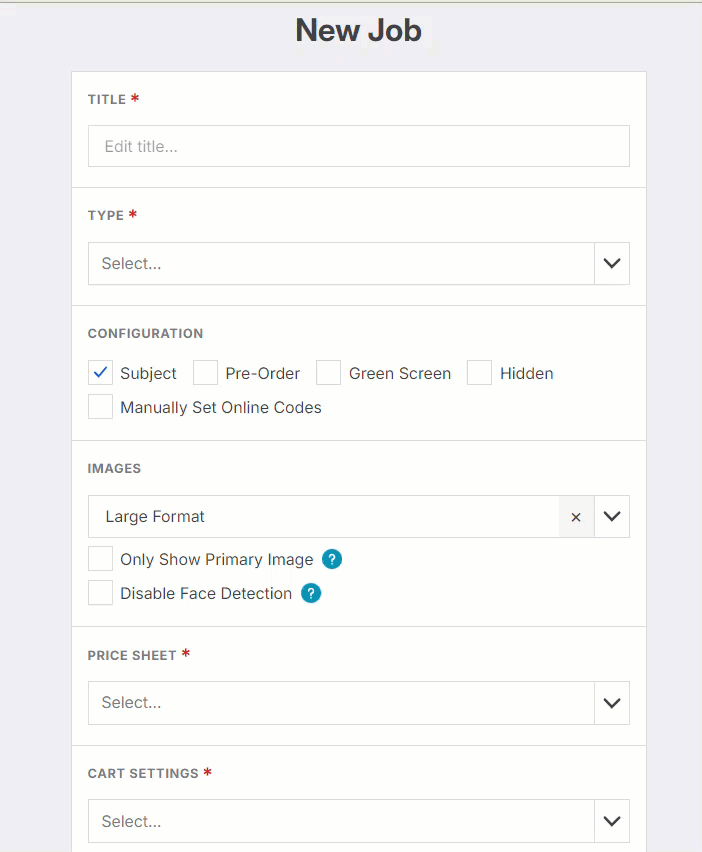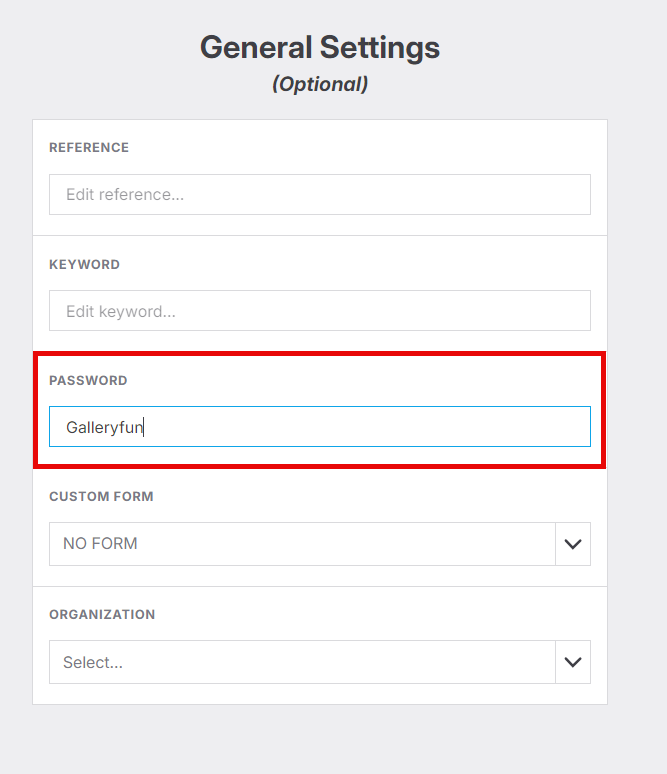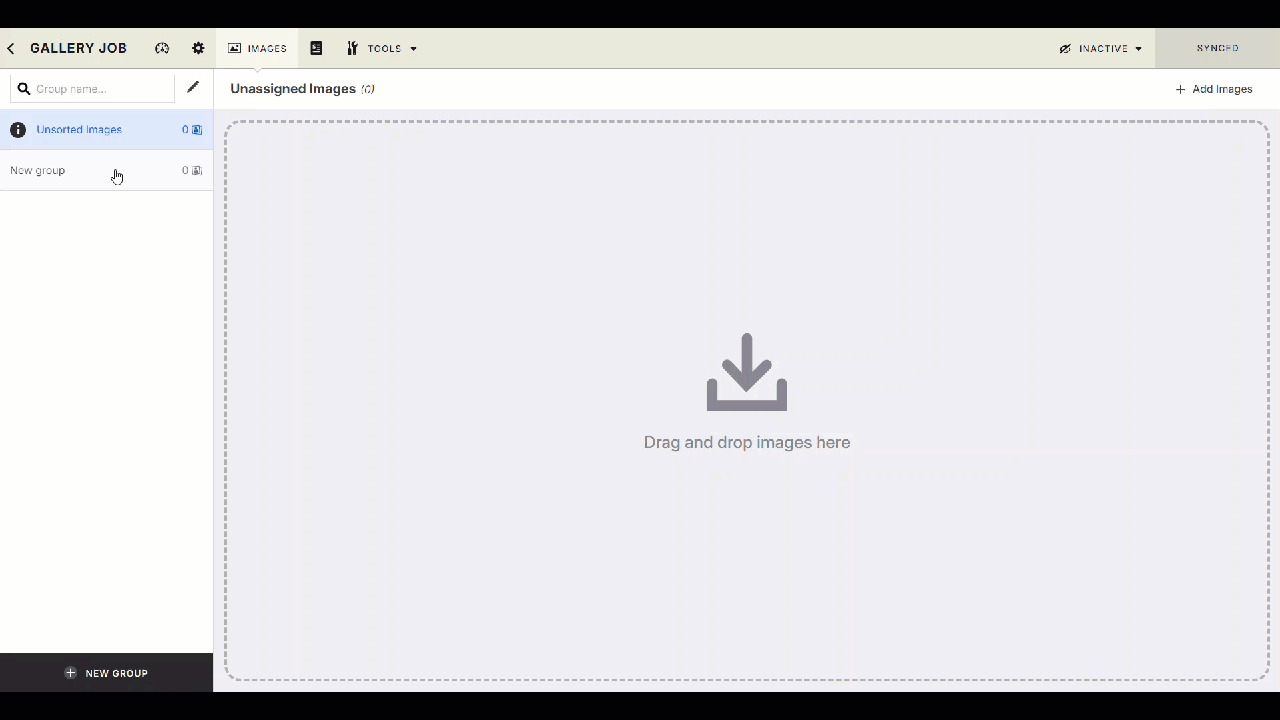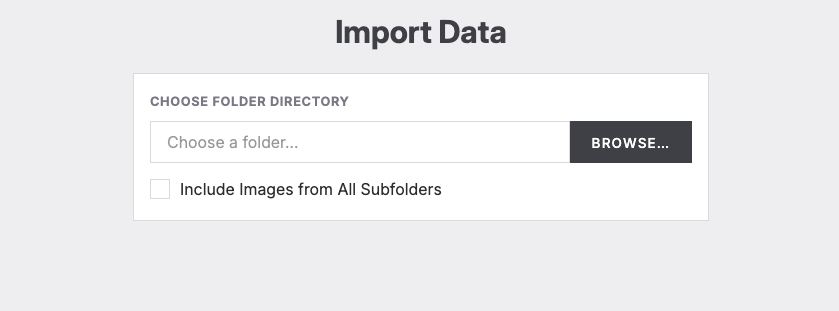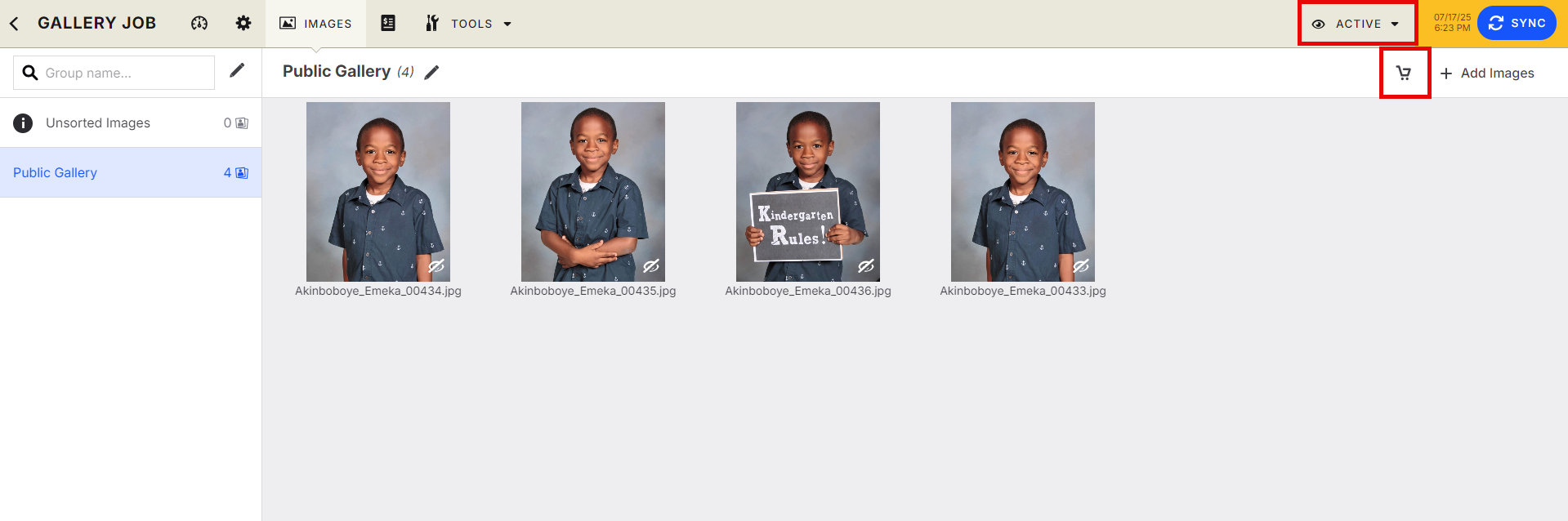Standard Job Creation Workflow
Perfect for large candid events, where you do not have data.
How to set up a non-subject/public gallery job.
A Standard job is a gallery of images with no subjects that customers can enter with one password. To learn about subject jobs Click Here
Job Setup
Navigate to Jobs and click New
Fill in all relevant job details
Uncheck the "Subject" checkbox
Add a gallery password under job settings to allow customers to view the job
Upload & Organize Images
There are two options for uploading images
Option one: Drag and drop
Go to the images tab
Click New Group
Use the pencil icon to rename the group for clarity
Click Add Images and drag or upload files into the group
Don’t forget to sync your changes
Option 2: Import via Sub Folders
Set up a main folder that contains organized subfolders for each group of image
a. Main Folder: Name it to represent the event (e.g., Smith Wedding)
b. Subfolders: Inside the main folder, create subfolders for each image group (e.g., Ceremony, Reception, First Dance, etc.).
c. Images: Place the appropriate images in each corresponding subfolder.Go to Tools and click on Import
Choose Main Folder and click Include Images from Subfolders
Check the importing groups and click Import
Finalize and Publish
Set the job to Active and Sync again to make the job live
Click the shopping cart icon to view your public gallery webpage
Enter the password you created to access the cart and view the images
Share the link!
Unleash your portrait sales! Share the link and watch the orders roll in!