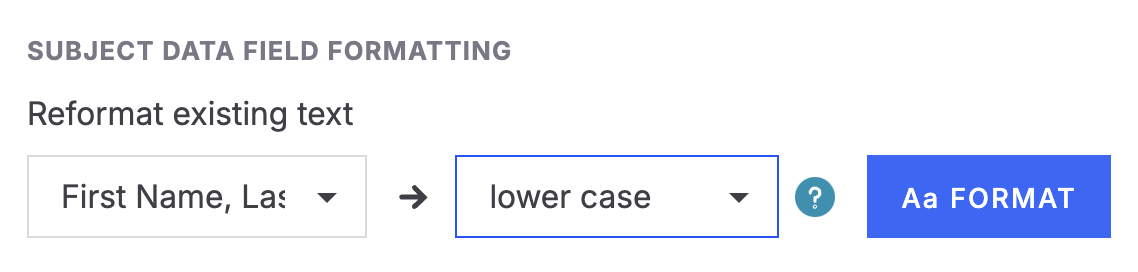Bulk reformat subject data fields
Once you have imported subject data into a job, you can easily fix formatting inconsistencies with a new tool located in Job Settings > Job Data. This tool allows you to quickly modify the text case of any supported subject data field.
What It Does
Use the Subject Data Field Formatting tool to easily reformat all entries in a specific field across your job. You can choose from four different formatting options.
Proper Case – Capitalizes the first letter of each word (e.g., “jane DOE" → "Jane Doe")
lowercase – Converts all letters to lowercase (e.g., "Jane DOE" → "jane doe")
CAPITAL CASE – Converts all letters to uppercase (e.g., "Jane Doe" → "JANE DOE")
Name Case – Similar to proper case, but with the best chance of preserving names (ex: O'Malley, Leigh-Williams)
This is especially useful for data fields used for exports or mapped to products.
How to Use It
Go to Job Settings > Job Data
Scroll to the Subject Data Field Formatting section.
Select the data field you would like to reformat (e.g., First Name, Last Name)
Choose the desired format from the case dropdown.
Click Aa FORMAT to apply changes.
Good to know
📌 Only filled values will be formatted; empty fields stay unchanged.
📌 Tool Tip: Hover over the ℹ️ icon next to the case dropdown for a quick reference of case formatting definitions.
Supported Fields
You can reformat the following fields:
First Name, Last Name
First Name
Last Name
Address Line 1
Address Line 2
City
Mother
Father
Grade
Organization/School (not job-level Organization)
Homeroom
Teacher
Personalization
Custom Data (1–20)
Photographer