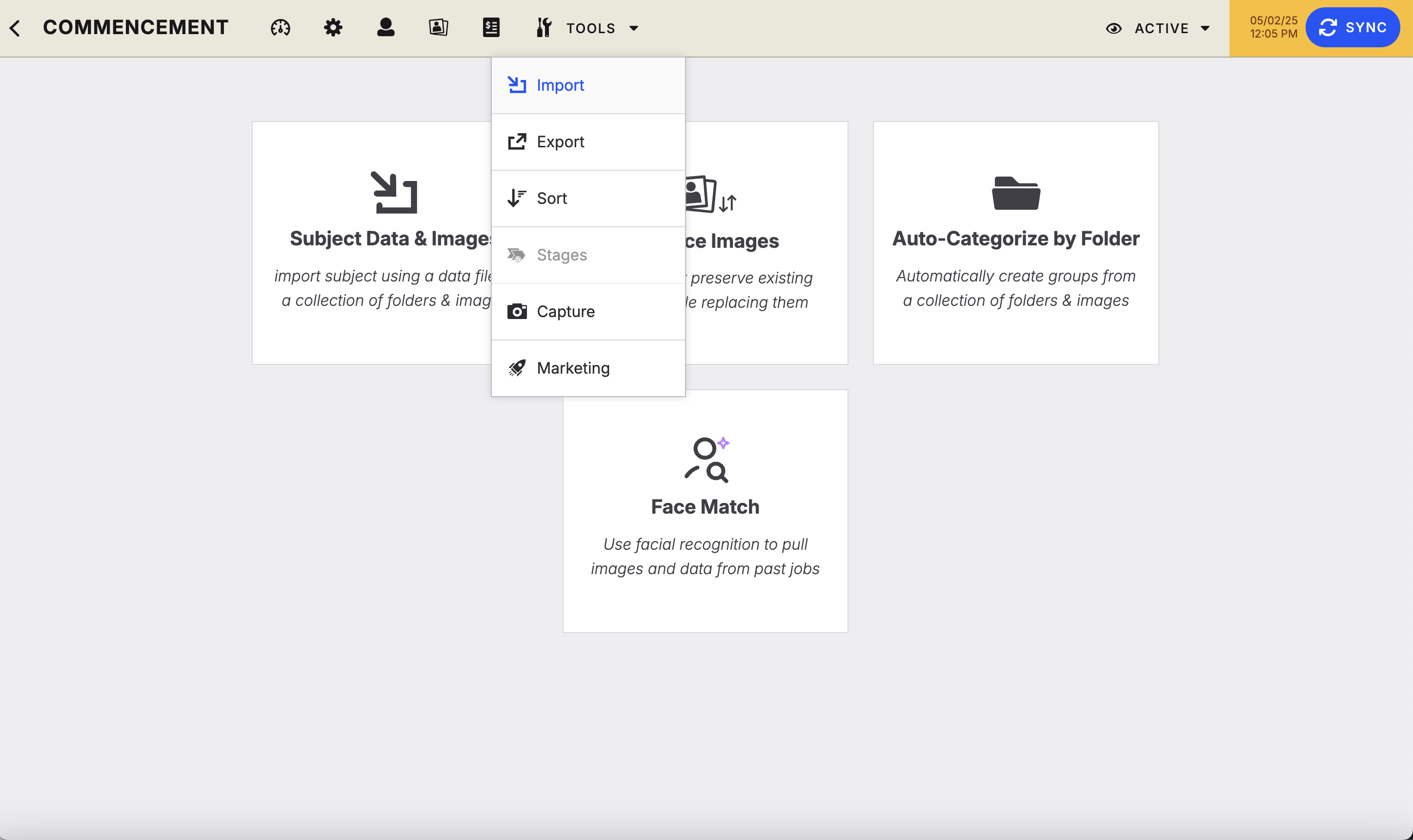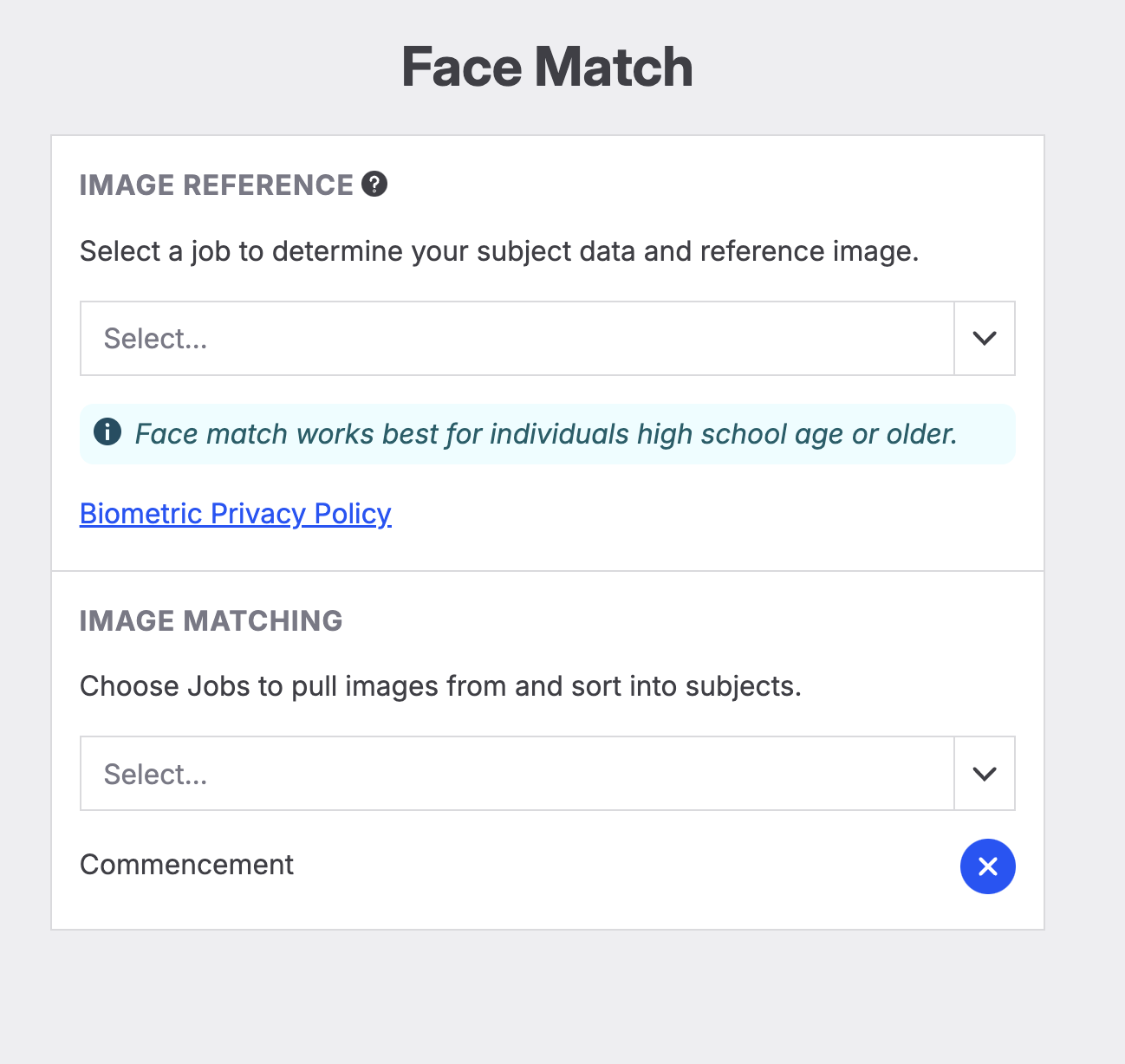Using Face Match in Workflow: Reference Flow
Face Match uses advanced facial recognition technology to automatically match new images to previously photographed subjects—so you can spend less time sorting and more time selling.
Whether you’re shooting a graduation, a dance recital, or multi-year student portraits, Face Match ensures each subject’s images are correctly grouped and ready to go live with minimal effort. Below are step-by-step instructions for setting up and running face match successfully.
Reference Job Flow General Process
Upload & Sync Images:
Upload job images as Unsorted and ensure they are synced in Workflow.
Run Face Match:
Navigate to Tools > Import > Face Match
Select the Reference Job (the job that contains subject data and previously matched images) and the jobs that will be used for Image Matching.
Click Run > Sync
Matching & Sorting Behavior:
If a match is found:
Subject data from the Reference Job is pulled.
A new subject record is created in the destination job with the same data and the images from the destination job (job where you run the tool) that match the subject..
Images that do not have a match remain Unsorted.
Images with multiple recognizable subjects are grouped accordingly.
Images from the Reference Job now also appear in the destination job as a hidden image for the relevant subject.
Watch Points & Tips
If images in the reference job have been retouched, they are less likely to be accurately matched to un-retouched candid photos. Retouching significantly reduces the model’s ability to identify facial features that distinguish one subject from another to try to solve for this - when we pull a reference image from the indicated reference job we choose the oldest version of the subject’s primary image which is the version that is most likely to be un-retouched and a high quality photo of the subject’s face.
Subjects younger than high school age currently do not sort reliably due to the underdevelopment of distinguishing facial features. Face matching models perform more accurately on older individuals, whose facial characteristics are more defined and consistent, providing stronger reference points for reliable matching.
Currently, we sort any image that registers a match. As a result, it is worthwhile to conduct a visual QA check on sorted images to ensure that similar-looking subjects are not being mistakenly grouped as one.
The reference image that was used for the subject is automatically added as a hidden image in the destination job. It won’t be visible to customers in the shop, but it allows users to quickly QA that a match is correct based on looking at the reference image for the subject.
Users can pull in the reference image as a non-hidden image if they want to by selecting the reference job under the “Add Additional Jobs for Image Matching” dropdown as well as selecting it as the reference job.
Studios have the flexibility to add multiple jobs under the “Image Matching” section to streamline subject identification and photo consolidation across different timeframes. This is particularly useful in scenarios where a studio has photographed the same group of subjects over multiple years and wants to present all their images in a single, unified gallery.
Ready to Try Face Match?
Face Match is currently available to beta partners. If you’d like to enable this feature for your studio, reach out to your CSM.