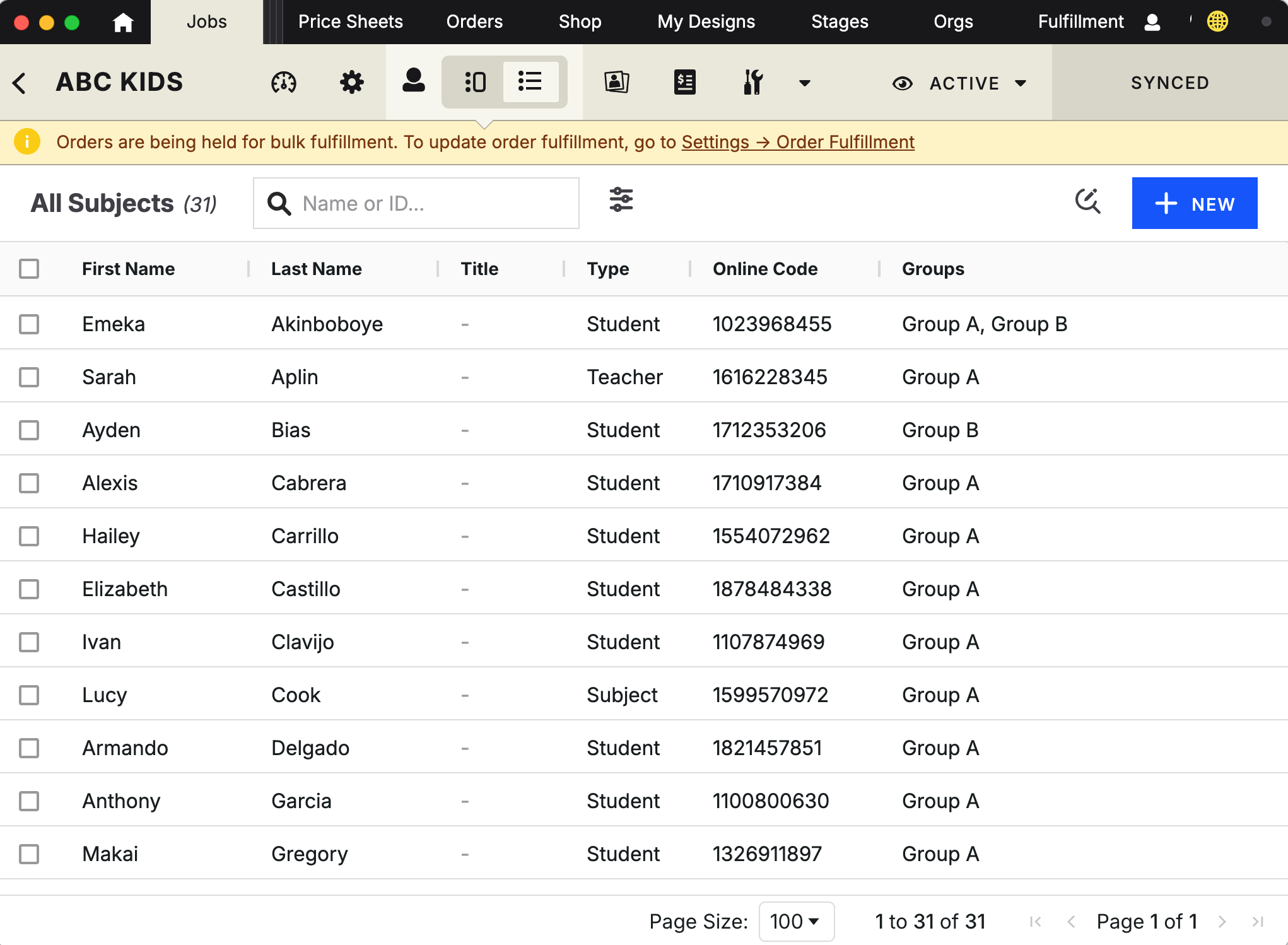Managing Subject Data with Sheet View, Find and Replace, and Quick Edit
Managing large sets of subject data doesn’t have to be slow or complicated. With Sheet View, Find and Replace, and Quick Edit, you now have three powerful ways to clean, update, and standardize subject data in minutes — not hours.
What is Sheet View?
Sheet View displays your subjects in a spreadsheet-style grid, giving you a familiar, high-performance way to edit data.
With Sheet View, you can:
Switch from Detail View to Sheet View instantly.
Edit fields directly in the grid with inline editing.
Apply bulk updates using Quick Edit or Find & Replace.
Manage thousands of subjects with pagination and performance optimizations.
What is Find & Replace?
Find & Replace is a sidebar tool that lets you search and update subject data in bulk. Instead of editing one subject at a time, you can locate all matches across your dataset and replace, format, or append values at once.
With Find & Replace, you can:
Search across any subject field using operators like includes, equals, starts with, ends with, or all.
Replace matching values with new text.
Append or prepend text to existing values.
Standardize formatting (e.g., capitalization, spacing, phone number formatting).
Run changes across the entire dataset or only filtered results.
What is Quick Edit?
Quick Edit is your shortcut for editing the most common subject fields across multiple records at once.
With Quick Edit, you can:
Select multiple subjects and open the Quick Edit sidebar.
Update fields like names, contact info, addresses, grades, and custom fields.
Standardize grade formatting automatically (e.g., “9th” → “9”).
Use cascading country/state dropdowns for accurate addresses.
Save changes instantly with visual confirmation.
Quick Edit is ideal when you need precise, controlled updates for a selected group of subjects.
Choosing the right tool
Here’s how the three tools fit together:
Sheet View gives you the flexibility to see and edit everything at once.
Find and Replace is best for sweeping changes across your dataset (search + update in bulk).
Quick Edit is best for targeted updates across a selection of subjects.
For example:
Use Sheet View to filter subjects by grade.
Open Find & Replace to standardize all selected grade values (e.g., “9th” → “9”).
Watch changes update instantly in the grid with clear save indicators.
Step-by-step: using Sheet View
Open a Subject Gallery.
Click the arrow next to Subjects in the navigation.
Select Sheet View.
Edit any cell directly (click → type).
Use checkboxes to select multiple rows and apply bulk actions like Quick Edit or Delete.
Click Sync to save all changes.
Step-by-Step: using Find and Replace
In Sheet View, click the Find and Replace icon in the header.
Select the field you want to search (e.g., First Name, Grade, Organization).
Choose an operator (e.g., includes “John”).
Choose an action (e.g. Replace Text, Add Text, or Format)
Enter the replacement text, added text, or formatting rule.
Click Apply. Changes update immediately across all matching records.
Click Sync to save all changes.
Pro tips
Use filters in Sheet View to narrow down your subjects before running Find & Replace.
Combine Quick Edit for small adjustments with Find & Replace for larger bulk changes.
Use the Sort & Filter menu to narrow down subjects that need editing.
Keep an eye on the sync status indicator to confirm all edits have saved.
Remember: archived or expired galleries remain read-only, even in Sheet View.
Why use these tools?
Together, Sheet View and Find and Replace save hours of repetitive editing. Whether you’re:
Correcting spelling errors,
Standardizing grades,
Cleaning up phone numbers or addresses,
Or updating contact info in bulk,
…these tools make managing large datasets quick, accurate, and stress-free.
👉 Next step: Open a Subject Gallery, switch to Sheet View, and explore Find & Replace in the toolbar to start managing data at scale.