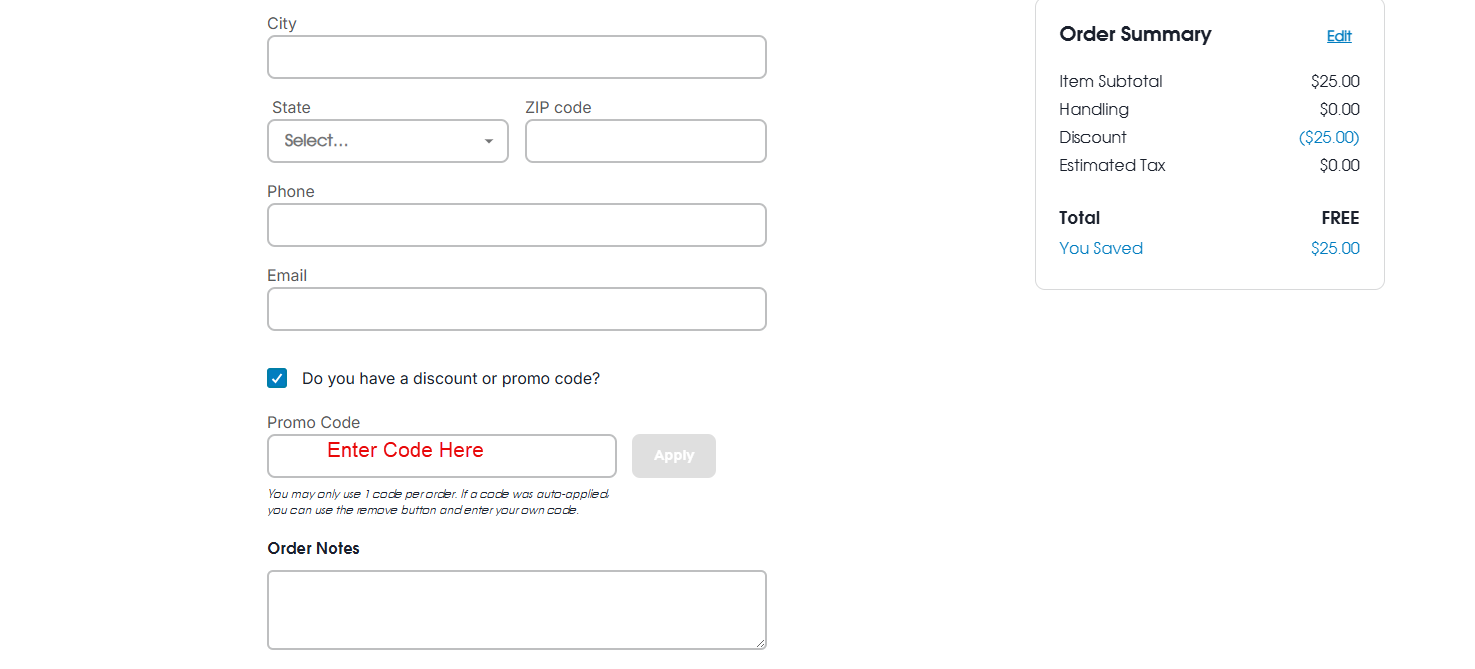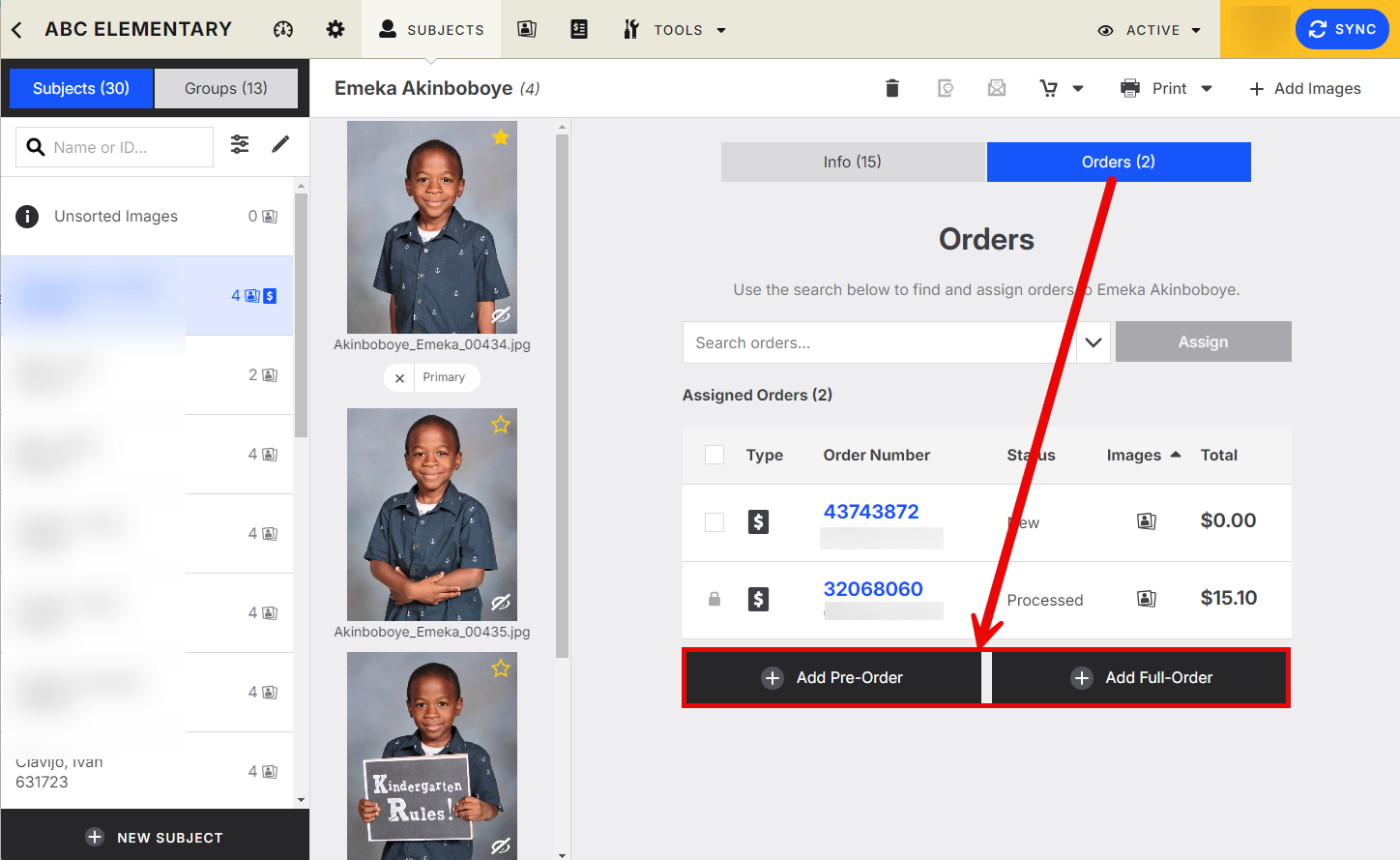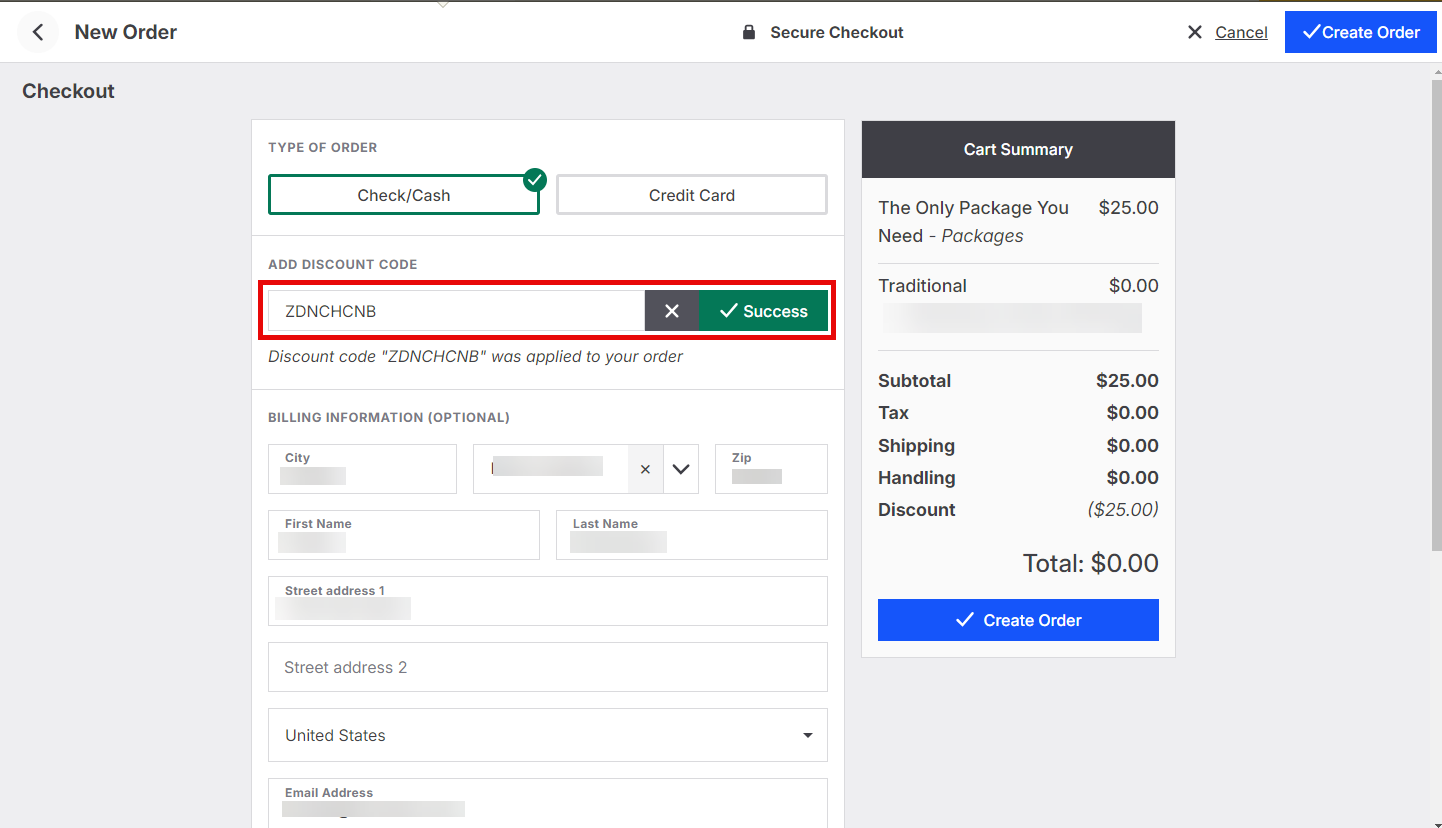How do I replace an order in Captura Workflow?
Need to submit a replacement order for your customer? Learn how to do just that in the online gallery or in the app with Smart Workflow
📚 Before you begin...
Do you need to create a discount code to "zero-out" the order?
Consider making a discount code for internal use to set the order total to $0.
Do you need to replace the order because it was the incorrect item?
Consider making any necessary changes to your price sheet before you begin.
Do you have a minimum order amount that's needed before completing checkout?
Consider swapping the shopping cart template attached with one that has a $0 minimum order amount to avoid any potential checkout issues.
How do I submit a replacement order?
There are two ways to submit a replacement order:
Using the Online Gallery
Using the Point-of-Sale system with Smart Workflow
Using the online gallery:
Complete your shopping cart.
Use your internal discount code to complete checkout.
Using the Point-of-Sale system with Smart Workflow:
Open the subject's record in a job
Click on the Orders toggle to view order information
Select Order Type to add (if applicable);
- Add Pre-Order: Add an order for products without selecting images.
- Add Full-Order: Add an order for products with selected images.Complete your shopping cart.
Use your discount code to complete checkout; sync to "submit" the order.
Learn more here: Creating orders for multiple subjects