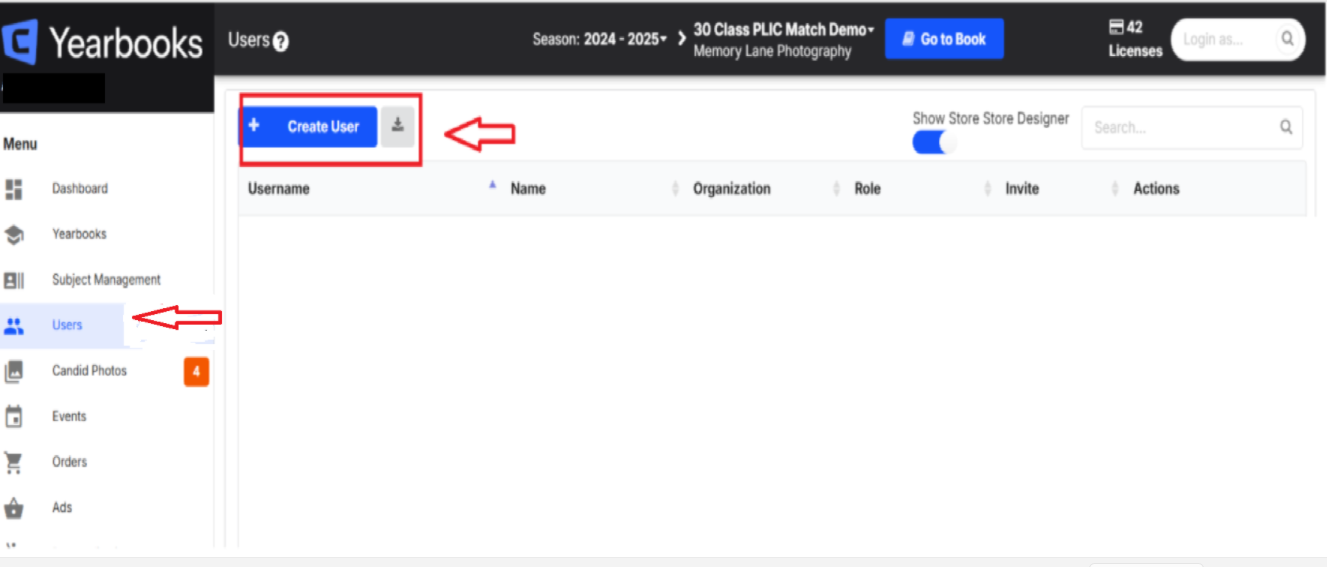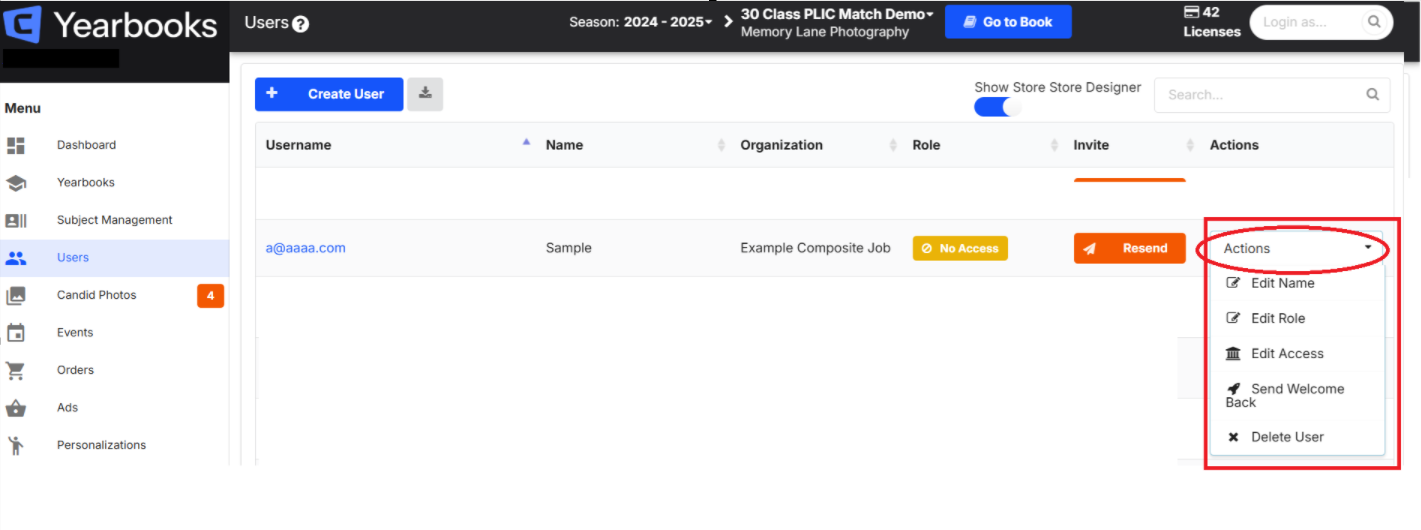Learn how to create and manage users and their permissions within Captura Yearbooks
Creating a new user
In Captura Yearbooks, open Users → Create User
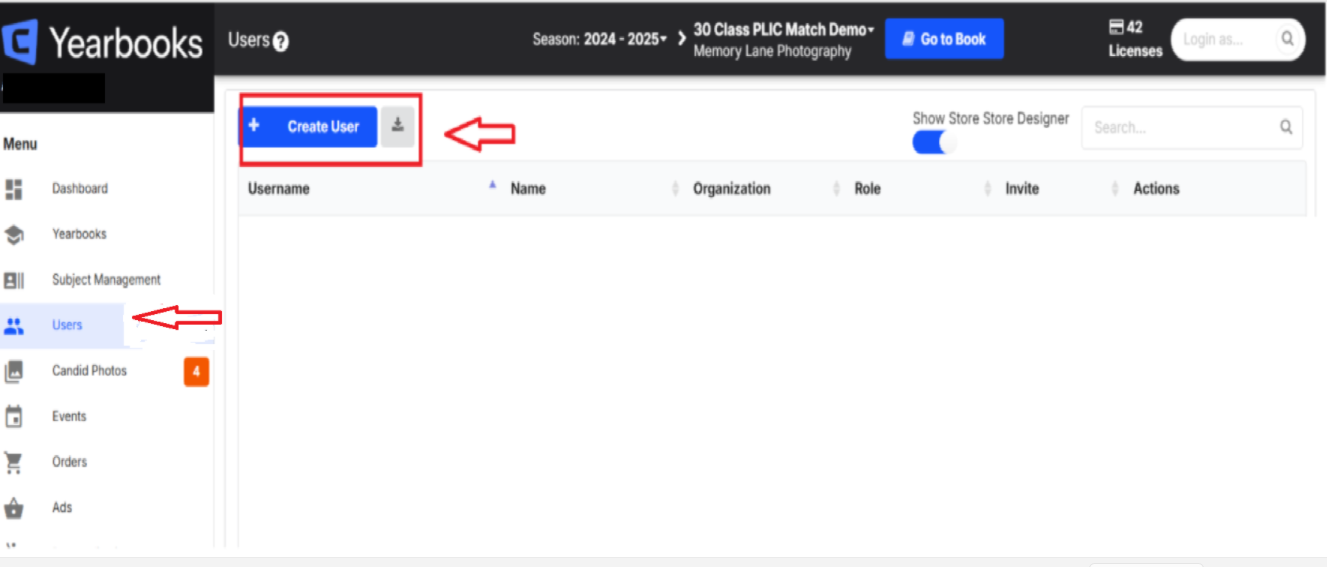
You can either create a Standard or Sub Account user type:
User Type | Description |
Standard
| |
Sub Account
| For users with no email address. Sub Account will only exist within Captura Yearbooks. Sub Accounts require an existing PLIC Account on the same organization in order to function. Sub Accounts will not be able to control their password on their own.
|
When creating a standard user, you'll need to provide:
❗Skip down to the User Roles section to learn more about each role.
Managing an existing user
In Captura Yearbooks, open Users. Edit existing users by using the Actions drop down menu. You can take such actions like:
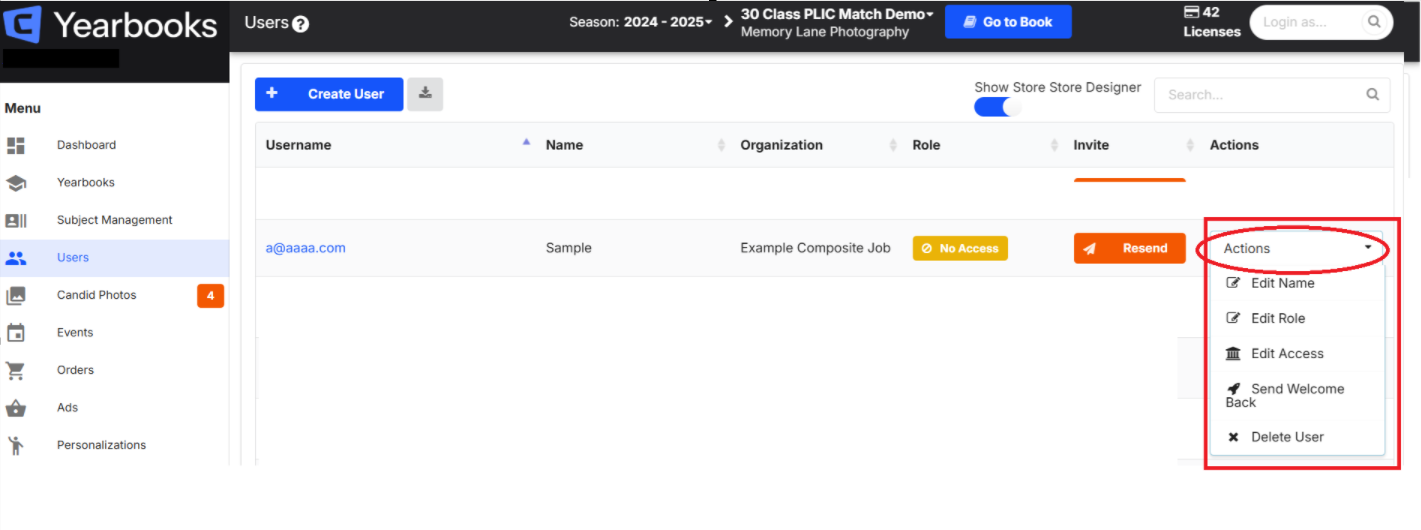
Understanding User Roles
User Roles give different users access to different parts of the yearbook. These roles include Editor, Yearbook Advisor, Production Editor, Coordinator, Financial Manager, Co-Editor and Sales Manager. The user role determines which sections of the dashboard a user can access, as well as actions they can perform.
Role | Description | Permission Level |
Studio/Lab | Manage all projects and settings for their organization. | All actions a School Advisor can make on all books. Create projects and edit project settings. Unlock books after they are submitted. Upload subjects to a project. Delete subjects from the trash. Manage Studio/Lab's themes. Manage Studio/Lab's clip art. Manage Studio/Lab's backgrounds. Manage Studio/Lab's alpha masks. Manage Studio/Lab's layouts. Manage Studio/Lab's settings. Manage Studio/Lab's seasons. Manage Studio/Lab's workflows. Manage Studio/Lab's book formats. Generate content books. View and download high resolution subject photos. Delete any pages from a book. Edit organization info. View yearbooks from previous seasons. Turn on books store if studio has Stripe setup. View and render out book personalization.
|
Yearbook Representative | View all of the projects without being able to edit Lab/Studio settings. | All actions a School Advisor can make on all books. Create projects and edit project settings. Unlock books after they are submitted. Upload subjects to a project. Delete subjects from the trash. Generate content books. Delete any pages from a book. Edit organization info. View yearbooks from previous seasons. Turn on books store if studio has Stripe setup. View and render out book personalization.
|
Limited Yearbook Representative | Manage customer books without changing any of their settings. | All actions a School Advisor can make on all books. View read-only dashboard & yearbooks tabs. Limited to creating School Advisor users and below. Generate content books.
|
QA User | View all projects, unsubmit, and make edits to books. | |
School Advisor | Manage their book project. | View and manage their book. View and manage subject data. Print subject directories. View and manage new users. View and manage candid photos. Download full resolution candid photos. View and manage events. View and manage subject orders. View and manage school layouts. Submit their book. Preview low resolution version of their book. Generate content books. Delete extra pages when over their page limit. Lock and unlock pages. Make comments and mark comments completed in a book. Create and rollback to snapshots.
|
User | Only able to work on their book. | |
Proofer | Can review and proof book without making any changes. | View their book. Make comments in a book.
|
Photographer | Upload and manage candid photos without being able to work on their book. | |
Candid Tagger | View and edit tags for candid photos. | |