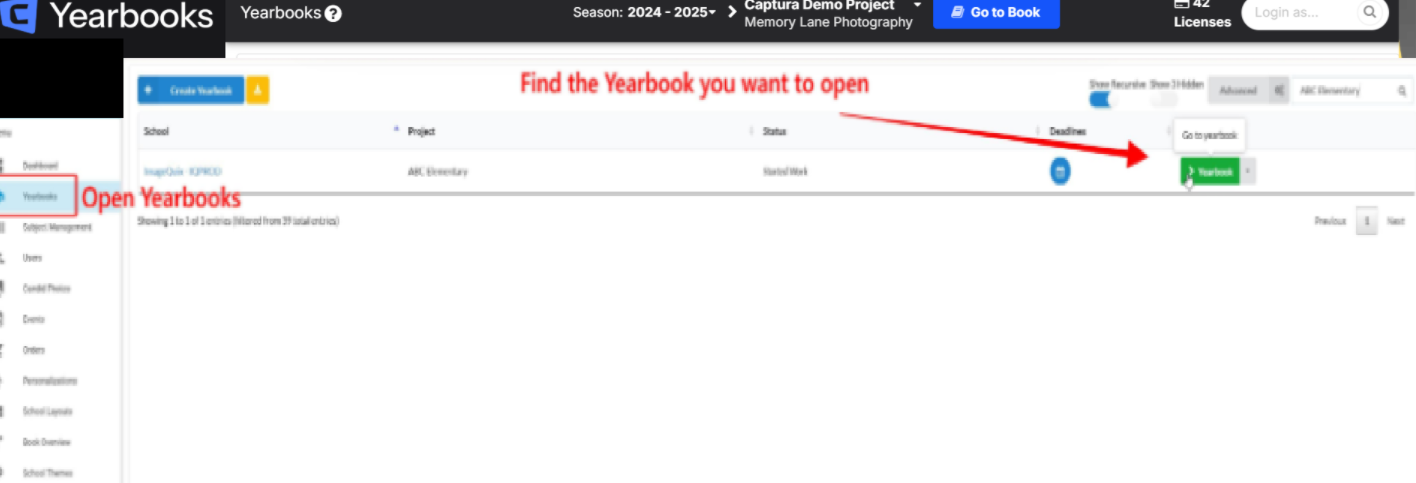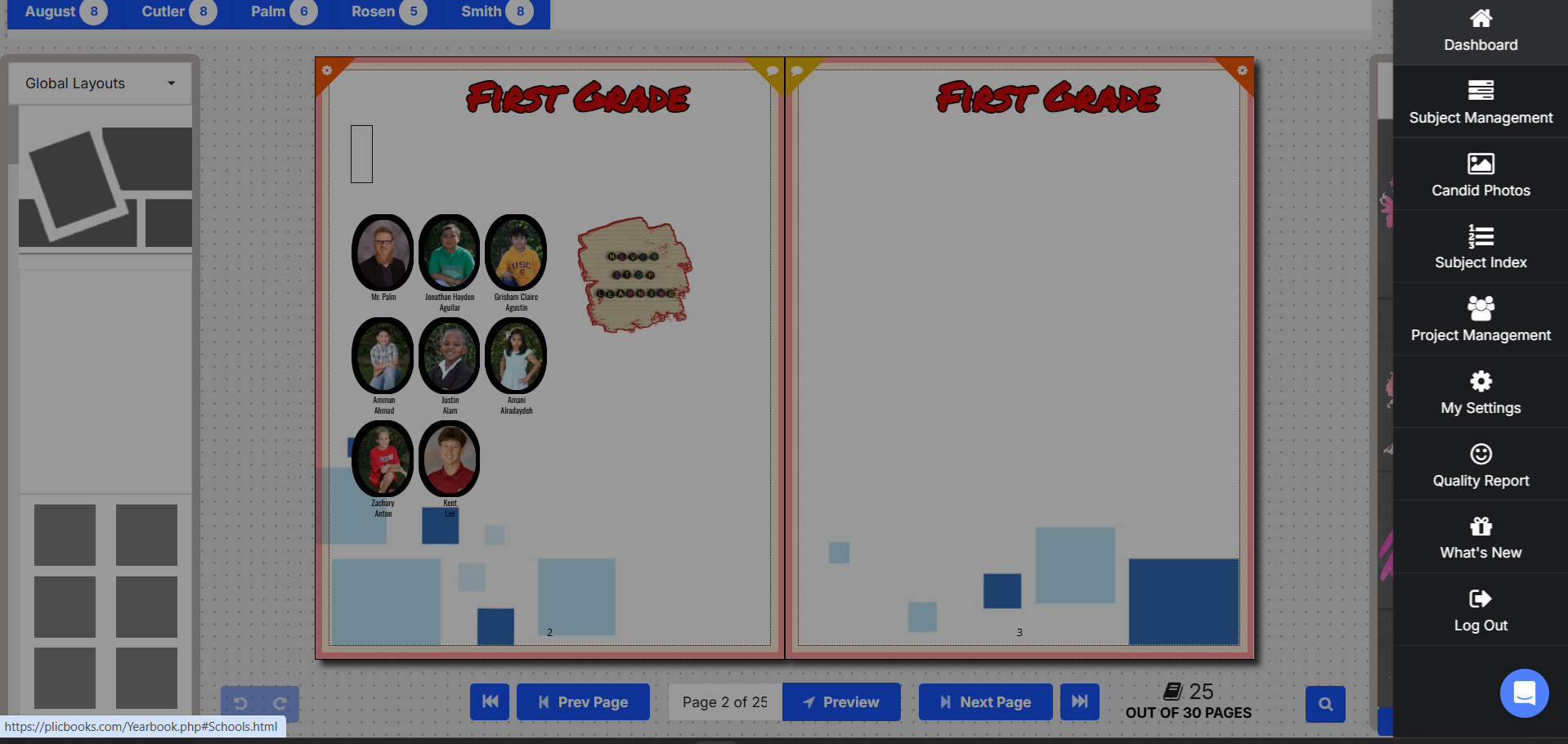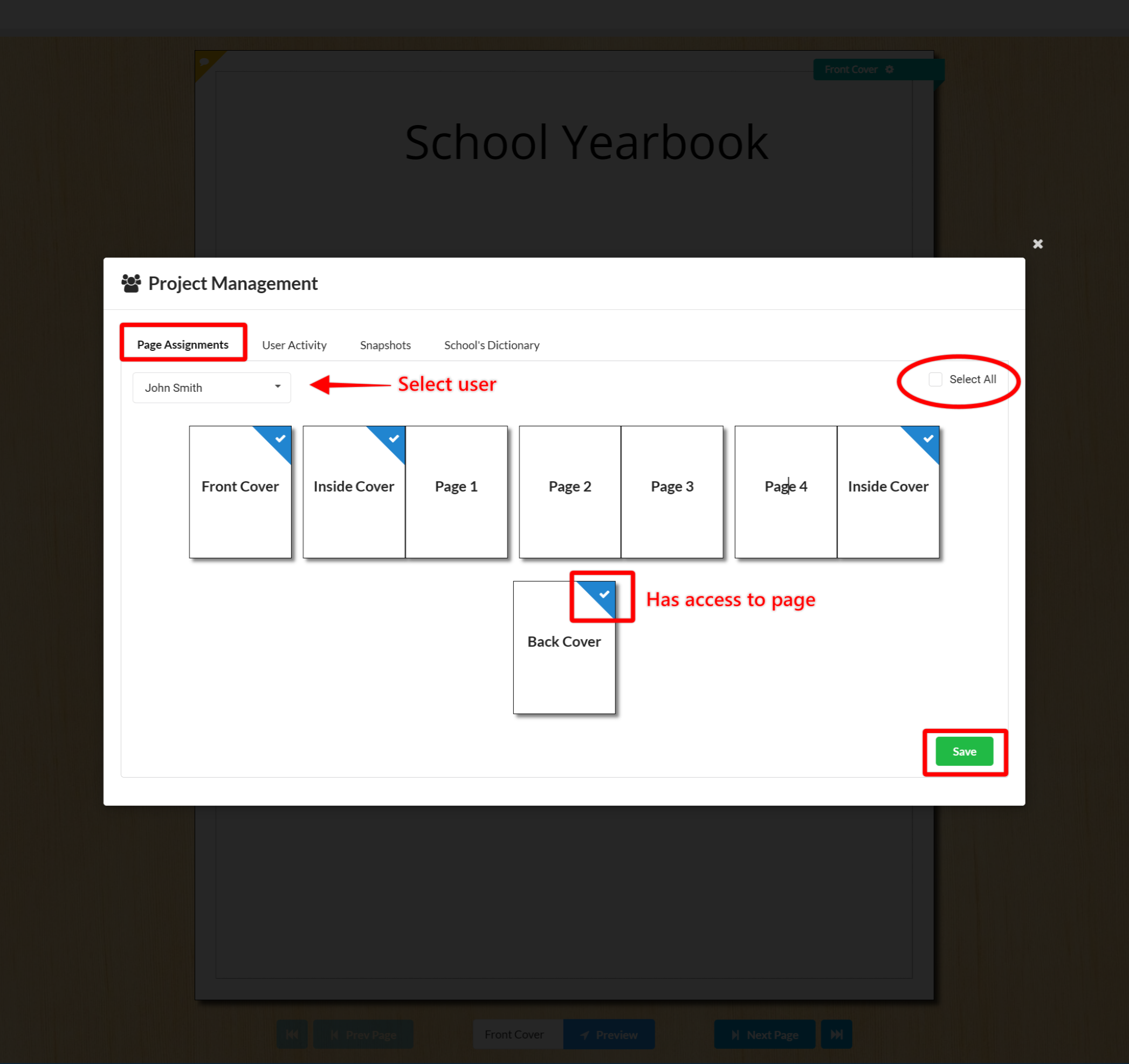Manage User Access in Captura Yearbooks
Sometimes you may need to manage user access to certain pages in a Captura Yearbooks. This article will guide you through how to control user access and only allow users to view/edit the specific pages they need.
Step 1: Open a book
In Captura Yearbooks, open Yearbooks and open the book you'd like to assign/revoke page access:
Step 2: Open Project Management
In the book, look in the top-right corner for the blue Actions Menu (☰) button and select Project Managementfrom the sidebar:
Step 3: Use Page Assignment to manage user access to specific pages
Under Page Assignment, select from the available users to set page permissions.
Users have access to all pages by default. We recommend restricting user access to specific pages only when the project requires it. You can easily restore default access by using Select All in the top-right corner.
When done, click on Save at the bottom of the window to apply your changes. Users will now only have access to their specified pages.