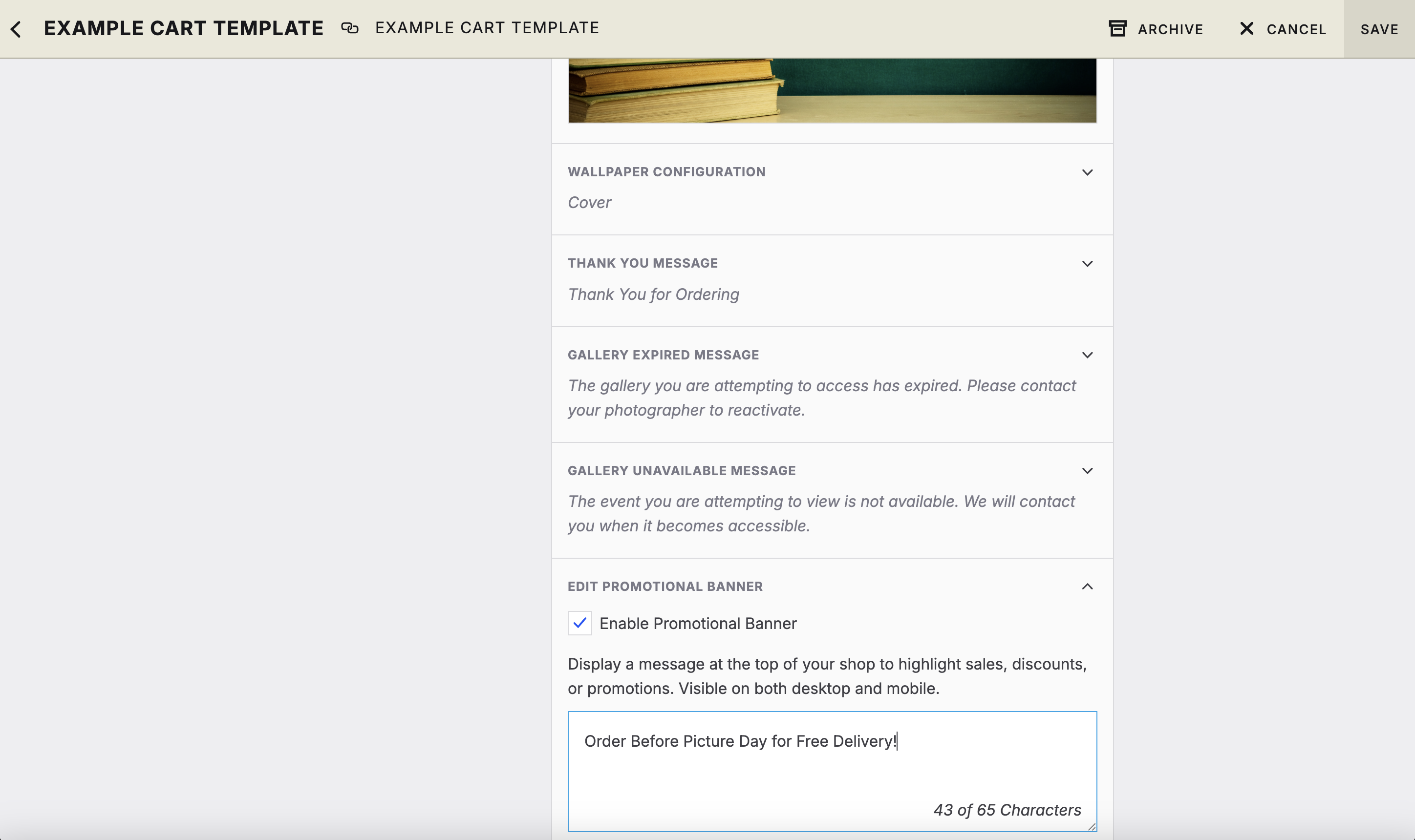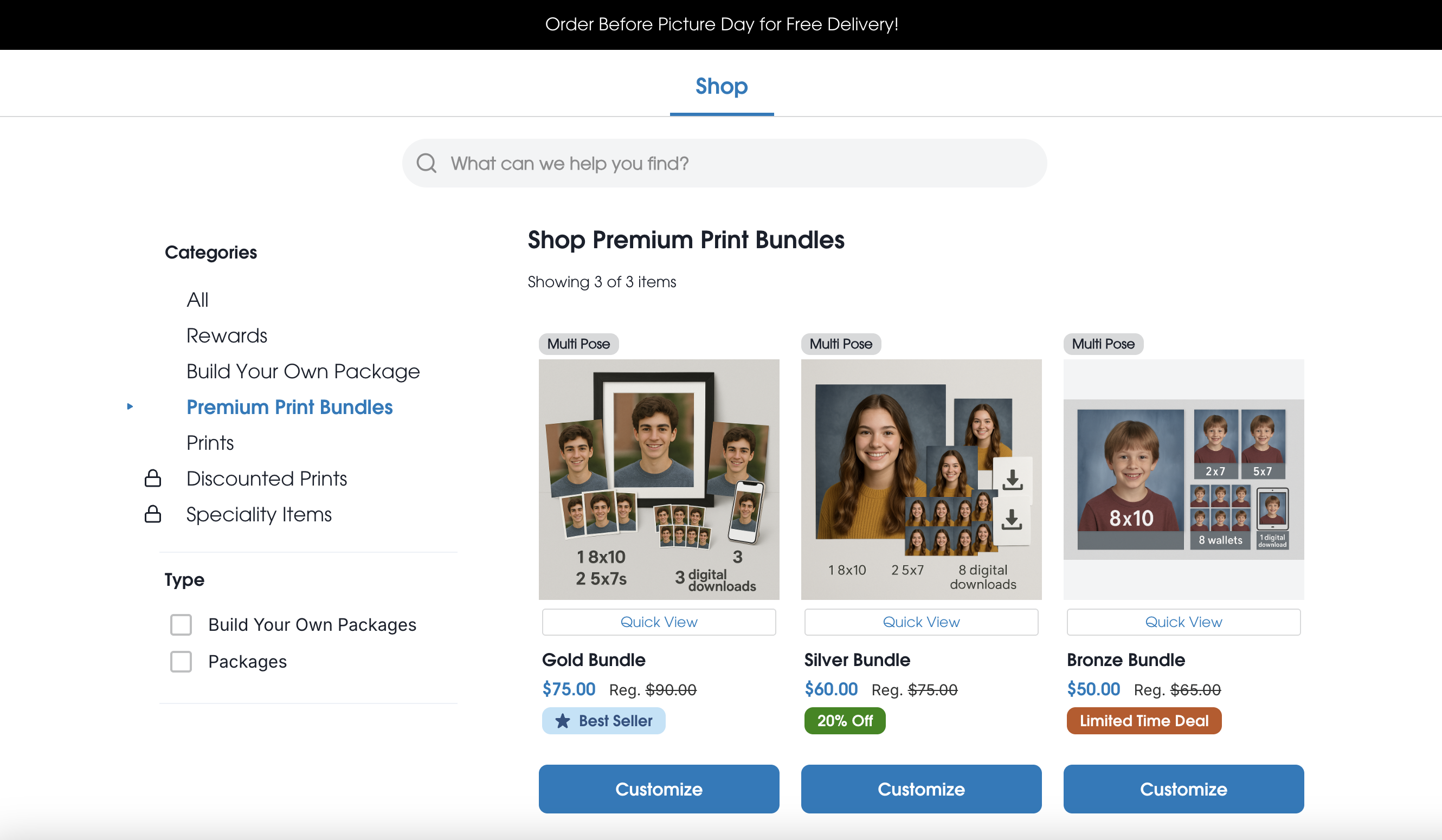Promotional Banners in the Shopping Cart
Looking for an easy, eye-catching way to boost sales and communicate offers directly to your customers at checkout? Great news — you can now add promotional banners right inside the shopping cart!
Why Use Promotional Banners?
This feature lets you display a custom message at the top of the shopping cart, visible across all galleries connected to a specific cart template. It’s a simple, impactful way to:
Highlight time-sensitive promotions
Advertise price sheet discounts
Offer incentives like “Free delivery to school before [date]”
Whether you're running a seasonal sale or offering a special deal, a promotional banner helps ensure your customers don’t miss it.
How to Set It Up (In Just a Few Clicks)
Go to the Shop tab in Workflow
Select Manage Cart Templates
Click into the template you want to edit or select +New
Navigate to the Appearance section
Toggle Enable Promotional Banner
Enter your custom message (up to 65 characters)
Click Save
That’s it! Your message will now appear at the top of the shopping cart for every gallery linked to that template.
🚀 Pro Tip: Set It and Forget It!
Using Stages? Smart move! You can schedule cart template changes to align with your promotional periods.
💡 Automatically switch templates when your promotion ends to remove or update the banner message without lifting a finger.